As students and educators, we often use Canva to prepare presentation slides and design other material for learning purposes. Canva is among the most popular platform in the world. The diverse features of Canva have made it suitable for different kinds of design, be it for education or business purposes.
Moreover, the team behind Canva has inculcated the feature of education in Canva, where both students and educators can find helpful resources. Unfortunately, Canva for education is not yet available for students. Only teachers can have this account, but they can invite their students to join their workspace. In this guide, we delve into Canva for Education to walk you through the features it has. We also delve into the basics available to everyone, be it a student or teacher. After this guide, you will know how to prepare engaging slides for your assignment presentations.
What is Canva for education?
Canva is a well-known graphic design tool, but did you know that it has a section specifically for teachers and students? Canva for Education is a fantastic tool that transforms how we produce interesting educational materials. This guide will show you how to use Canva for Education to take your assignments and presentation slides to the next level.
The Benefits of Using Canva for Education:
With so many advantages, Canva for Education is a priceless tool for both teachers and students. Here are a few main benefits:
Simplicity: Canva for Education’s user-friendly interface enables users of all skill levels to produce designs that look professional without requiring a lot of training.
Time-saving: By simply customizing pre-existing resources rather than beginning from scratch, students and instructors can save hours using Canva’s vast library of templates, visuals, and fonts.
Engaging Assignments: It gives teachers the tools they need to design visually appealing assignments that draw in students and make learning more dynamic and interactive.
Versatility: It provides a large selection of templates and design options for a range of educational objectives, from worksheets and reports to infographics and presentations.
Also read: Common queries we get from students answered
Now that we understand the benefits, let’s dive into how to get started with Canva for Education.
Getting Started with Canva for Education:
- Sign Up: Create an educator account by going to Canva for Education in order to use Canva for Education. Just scroll to the top right corner and click on SIGN UP.
- Explore the Education Hub: Once you’ve signed up, take advantage of the Education Hub, a dedicated space where educators and students can access tutorials, lesson plans, and ideas for incorporating Canva into their teaching practice.
- Familiarize Yourself with Canva’s Interface: Although Canva’s UI is user-friendly, it’s always beneficial to experiment with its tools and capabilities. Spend some time navigating the many tabs, experimenting with various design components, and learning how Canva functions. This will increase your comfort level and self-assurance when utilizing it.

Now that you’ve set up your Canva for Education account, let’s explore how you can use it to create engaging presentations.
You may want to study abroad? Top 15 Study Destinations in Europe for Aspiring Scholars
Using Canva for Engaging Presentations:
One of the primary ways educators and students can utilize Canva for education is by creating stunning presentations. Here’s how to do it:
- Choose a Presentation Template: Canva offers a wide variety of pre-designed presentation templates specifically tailored for educational purposes. Browse the template library and select one that fits your topic and style.
- Customize the Template: Once you’ve chosen a template, it’s time to make it your own. Replace the placeholder content, such as text and images, with your own material related to your lesson or topic. Remember to incorporate relevant visuals and keep the text concise.
- Enhance with Graphics and Effects: Canva provides a vast range of graphics, icons, and illustrations that can enhance the visual appeal of your presentation. Add these elements strategically to complement your content and make it more engaging for your audience.
- Utilize Canva’s Animation Features: Canva allows you to animate elements within your presentation, adding an interactive element to your assignment. Use animations sparingly to highlight key points and keep your audience engaged throughout the presentation.
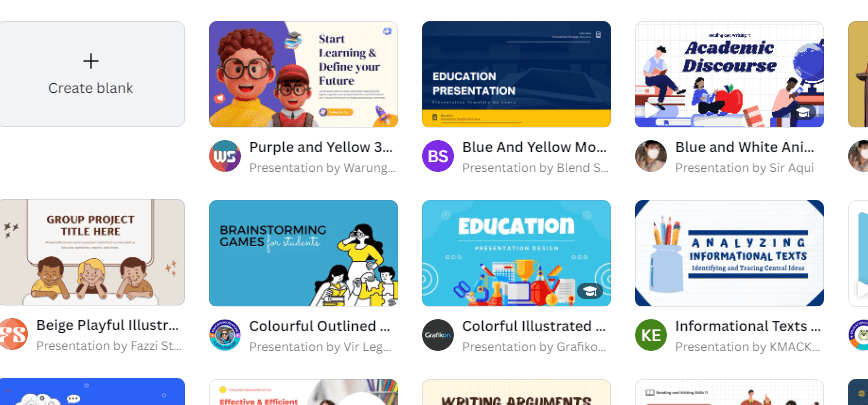
Collaborating and Sharing with Canva for Education:
Canva for Education offers seamless collaboration and sharing features, making it easy to work together with fellow educators or students. Here’s how you can make the most of these features:
- Collaborate on Assignments: Canva for Education allows multiple users to collaborate on a single design. Invite fellow educators or students to collaborate on assignments, enabling a more collaborative and interactive learning experience.
- Provide Feedback: Canva’s commenting feature enables you to provide feedback and suggestions directly on the design. This streamlines the feedback process, making it easier to give timely and constructive input to students.
- Share Assignments: Once your assignment is complete, you can easily share it with your students. Canva offers various sharing options, including sharing via a link, embedding it on a website, or downloading it as a file.
- Explore Public Templates: Canva’s vast template library includes templates created by other educators. Take advantage of these public templates to gain inspiration and access ready-to-use, high-quality designs.
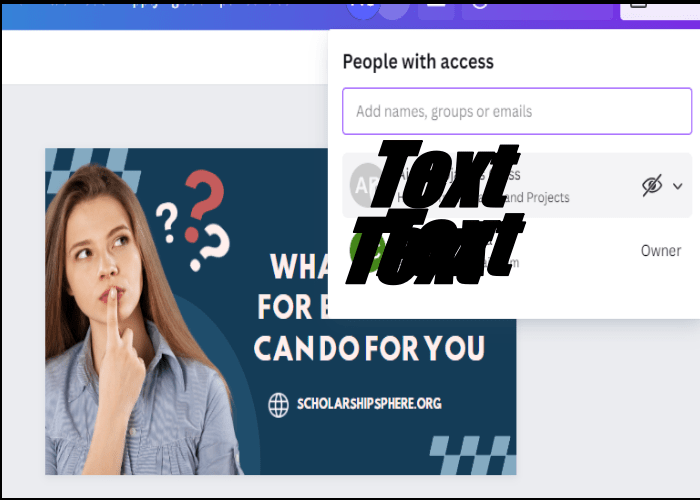
Conclusion:
Canva for Education is a really helpful tool for making things look great in school. It’s easy to use, has lots of templates and design stuff, and lets you work with others. Teachers can use it to make cool presentations, fun worksheets, and work together on projects. It makes learning more fun and interesting for students. Give it a try and see how it can make learning more visual and fun! See tips: 10 Expert Tips for Winning Scholarships and College Applications